|
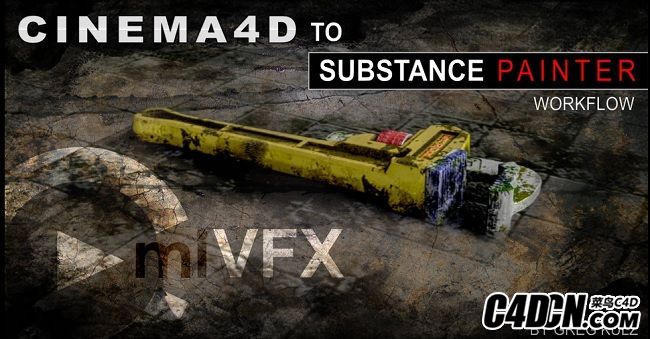
Duration 2h 23m Project Files Included MKV Title: cmiVFX ЁC Cinema 4D to Substance Painter Workflow Info: In this series, I go through my procedure for taking a model from Cinema4D, preparing it for Substance Painter, doing everything we need to paint it and create all our maps in Substance Painter, and then bringing it back into Cinema4D to take advantage of the physically-rendered properties that we created. It was a lot of fun and I hope youЎҜll join me and learn a couple of new things! Chapters: 01: Spanner Setup In chapter 1, we set up a simple asset to be painted in Substance Painter. We start by collapsing a model to a low-res polygon object. To get the best results out of Substance Painter, you have to make sure your model has a nice UV layout with no overlapping. WeЎҜll use a variety of polygon selection tools, such a loop, ring, grow, fill, and UV tools, such as UV-peeler and relax, to create a packed UV page. Then weЎҜll export both a high-res and a low-res polygon version. 02: Spanner Paint In chapter 2, we open up Substance Painter and we create a new project, with which we add our new, low-polygon object. WeЎҜll familiarize ourselves with the different managers: the shelf, layers, texture-set settings, paint properties. And then, using our higher-res mesh, weЎҜll bake out various maps: ambient occlusion, normal, curvature, etc. Then we add a rough metal preset material to a layer, over which we place a rust material with a mask generator. Then, by fine-tuning our mask, it enables us to dial-in just the right amount of rust. With the additions of more paint layers, we use particle brushes for scratches and surface details. 03: Pipe Wrench Setup Part A In chapter 3, our next example is a bit more complex. It consists of a symmetry and a few polygon objects. After we collapse our symmetry object, we start with its largest parts and start laying out or UV islands. 04: Pipe Wrench Setup Part B In chapter 4, we continue where we started, laying out or UVs, using various projection techniques and the relax tool. 05: Pipe Wrench Setup Part C In chapter 5, after we collapse the parts to a single object, we arrange all our UV islands together into a single UV page. Then, weЎҜre ready to paint a vertex color map, which will be our color-id-map, once weЎҜve brought it into Substance Painter via the FBX Export Module. 06: Pipe Wrench Paint Part A In chapter 6, we open up a new project in Substance Painter using our pipe wrench model. After applying some smart materials, weЎҜll customize them to suit our project. After fine-tuning the sliders of the procedural aspects of our layered material, weЎҜll get more hands-on with the painting tools. 07: Pipe Wrench Paint Part B In chapter 7, on an additional paint layer, weЎҜll use a stencil to create some surface detail. Then we come in with the particle brush and distress it with some cracks and burns. Then we knock it back a little bit with the partial eraser. 08: Pipe Wrench Paint Part C In chapter 8, finally, we add some text using a stencil, then we bang it up a little bit with the eraser, then weЎҜre ready to export all our maps. 09: C4D Materials In chapter 9, first we set up our scene to render. We choose the physical render, enable global illumination, then weЎҜll light it with an HDRI image applied to a sky object. Then we merge in our spanner and pipe wrench, which we previous prepared, and then start building in materials with the maps we created in Substance Painter. And then, finally, we do some test renders to enjoy the fruits of our labors. №ӨЖЪ 2h 23m ПоДҝОДјю°ьАЁ mkv ұкМв: cmiVFX ЁCөзУ°4D өҪОпЦК»ӯјТ№ӨЧчБчіМ РЕПў: ФЪХвёцПөБРЦР, ОТНЁ№эОТөД№эіМ, ҙУ Cinema4D өДДЈРН, ЧјұёЛьөДОпЦК»ӯјТ, ЧцөДТ»ЗР, ОТГЗРиТӘ»жЦЖЛь, ІўҙҙҪЁЛщУРОТГЗөДөШНјФЪОпЦК»ӯјТ, И»әу°СЛьҙш»Ш Cinema4D, ТФАыУГОпАндЦИҫөДКфРФ, ОТГЗҙҙҪЁЎЈ ХвКЗТ»ёцәЬҙуөДАЦИӨ, ОТПЈНыДг»бәНОТТ»ЖрС§П°Т»Р©РВөД¶«Оч! ХВ: 01: °вКЦЙиЦГ ФЪ1ХВЦР, ОТГЗҪЁБўБЛТ»ёцјтөҘөДЧКІъ, ФЪКөМе»ӯјТ»ӯЎЈОТГЗКЧПИҪ«ДЈРНХЫөюОӘөН¶аұЯРО¶ФПуЎЈОӘБЛөГөҪЧоәГөДҪб№ыөДОпЦК»ӯјТ, ДгұШРлИ·ұЈДгөДДЈРНУРТ»ёцәЬәГөД uv ІјҫЦГ»УРЦШөюЎЈОТГЗҪ«К№УГ¶аЦЦ¶аұЯРОСЎФс№ӨҫЯ, ИзСӯ»·Ўў»·ЎўіӨЎўМоідәН uv №ӨҫЯ, Из uv ПчЖӨәН·ЕЛЙ, ТФҙҙҪЁТ»ёцМоідөД uv ТіГжЎЈИ»әуОТГЗҪ«өјіцТ»ёцёЯәНТ»ёцөН¶аұЯРО°жұҫЎЈ 02: °вКЦЖб ФЪ2ХВ, ОТГЗҙтҝӘБЛОпЦК»ӯјТ, ОТГЗҙҙҪЁБЛТ»ёцРВөДПоДҝ, ОТГЗМнјУОТГЗөДРВөД, low-polygon өД¶ФПуЎЈОТГЗҪ«КмПӨІ»Н¬өД№ЬАнИЛФұ: »хјЬ, Іг, texture-set ЙиЦГ, УНЖбКфРФЎЈИ»әу, К№УГОТГЗөДёЯ·ЦұжВКНшёс, ОТГЗҪ«әжҝҫіцёчЦЦөШНј: »·ҫіХЪөІ, ХэіЈ, ЗъВКөИЎЈИ»әу, ОТГЗМнјУТ»ёцҙЦІЪөДҪрКфФӨЙиІДБПөДІг, ОТГЗ·ЕЦГТ»ёцМъРвІДБПУлГжҫЯ·ўЙъЖчЎЈИ»әу, НЁ№э fine-tuning ОТГЗөДГжҫЯ, ЛьК№ОТГЗДЬ№»ІҰіцККБҝөДМъРвЎЈЛжЧЕёь¶аөДУНЖбІгөДФцјУ, ОТГЗК№УГБЈЧУЛўөД»®әЫәНұнГжПёҪЪЎЈ 03: №ЬЧУ°вКЦ°ІЧ°јю a ФЪ3ХВЦР, ОТГЗөДПВТ»ёцКҫАэёьјУёҙФУЎЈЛьУЙТ»ёц¶ФіЖәНјёёц¶аұЯРООпМеЧйіЙЎЈөұОТГЗХЫөюОТГЗөД¶ФіЖ¶ФПу, ОТГЗҙУЛьөДЧоҙуІҝ·ЦҝӘКј, ҝӘКјЖМЙи»т uv өәУмЎЈ 04: №ЬЧУ°вКЦЙиЦГ b Іҝ·Ц ФЪ4ХВ, ОТГЗјМРшОТГЗҝӘКј, ЖМЙи»тОЪІјЛХ, К№УГёчЦЦН¶У°јјКхәН·ЕЛЙ№ӨҫЯЎЈ 05: №ЬЧУ°вКЦЙиЦГІҝјю c ФЪ5ХВЦР, ФЪОТГЗҪ«Іҝ·ЦХЫөюіЙТ»ёцөҘТ»өДОпМеЦ®әу, ОТГЗҪ«ЛщУРөД uv өәУмТ»ЖрЕЕБРіЙТ»ёц uv ТіГжЎЈИ»әу, ОТГЗЧјұё»жЦЖТ»ёц¶ҘөгСХЙ«өШНј, ХвҪ«КЗОТГЗөДСХЙ« id өШНј, Т»ө©ОТГЗТСҫӯНЁ№э fbx іцҝЪДЈҝй°СЛьҙшөҪКөМе»ӯјТЎЈ 06: №ЬЧУ°вКЦЖбјю a 6ХВ, ОТГЗУГОТГЗөД№ЬөА°вКЦДЈРН, ФЪОпЦК»ӯјТЦРҝӘұЩБЛТ»ёцРВөДПоДҝЎЈФЪУҰУГБЛТ»Р©ЦЗДЬІДБПәу, ОТГЗҪ«ЧФ¶ЁТеЛьГЗТФККәПОТГЗөДПоДҝЎЈФЪ fine-tuning БЛОТГЗөД·ЦІгІДБПөДіМРт·ҪГжөД»¬ҝйЦ®әу, ОТГЗҪ«»бёьКөјКөШК№УГ»ж»ӯ№ӨҫЯЎЈ 07: №ЬЧУ°вКЦЖб b Іҝ·Ц ФЪ7ХВ, ФЪТ»ёц¶оНвөДУНЖбІг, ОТГЗҪ«К№УГТ»ёцДЈҫЯАҙҙҙҪЁТ»Р©ұнГжПёҪЪЎЈИ»әу, ОТГЗАҙУлБЈЧУЛўәНҝаДХЛьУлТ»Р©БС·мәНЙХЙЛЎЈИ»әуОТГЗУГІҝ·ЦПрЖӨІБ»ШИҘ 08: №ЬЧУ°вКЦЖб c Іҝ·Ц ФЪ8ХВ, Чоәу, ОТГЗМнјУТ»Р©ОДұҫК№УГТ»ёцДЈҫЯ, И»әуОТГЗУГПрЖӨІББЛТ»өгөг, И»әуОТГЗЧјұёКдіцЛщУРөДөШНјЎЈ 09: C4D ІДБП ФЪ9ХВЦР, ОТГЗКЧПИЙиЦГБЛіЎҫ°дЦИҫЎЈОТГЗСЎФсОпАндЦИҫ, К№И«ЗтХХГч, И»әуОТГЗҪ«ЛьУлТ»ёц hdri өДНјПсУҰУГУЪМмҝХөД¶ФПуЎЈИ»әу, ОТГЗәПІўФЪОТГЗөД°вКЦәН№Ь°вКЦ, ОТГЗТФЗ°Чјұё, И»әуҝӘКјФЪІДБПУлОТГЗФЪОпЦК»ӯјТҙҙҪЁөДөШНјҪЁЙиЎЈИ»әу, Чоәу, ОТГЗЧцБЛТ»Р©ІвКФіКПЦПнКЬОТГЗөДАН¶ҜіЙ№ыЎЈ
|  [ёҙЦЖБҙҪУ]
[ёҙЦЖБҙҪУ]
 /9
/9 